Installation
The following sections explains how plugin users can install the plugin into the QGIS application, the installation guide for plugin development purposes is covered here development page.
From QGIS plugin repository
The plugin is available in the QGIS official plugin repository.
To install the plugin, follow the below steps.
- Launch QGIS application and open plugin manager.
- Search for STAC API Browser in the All page of the manager.
- Click on the STAC API Browser result item and page with plugin information will show up.
- Click the Install Plugin button at the bottom of the dialog to install the plugin.
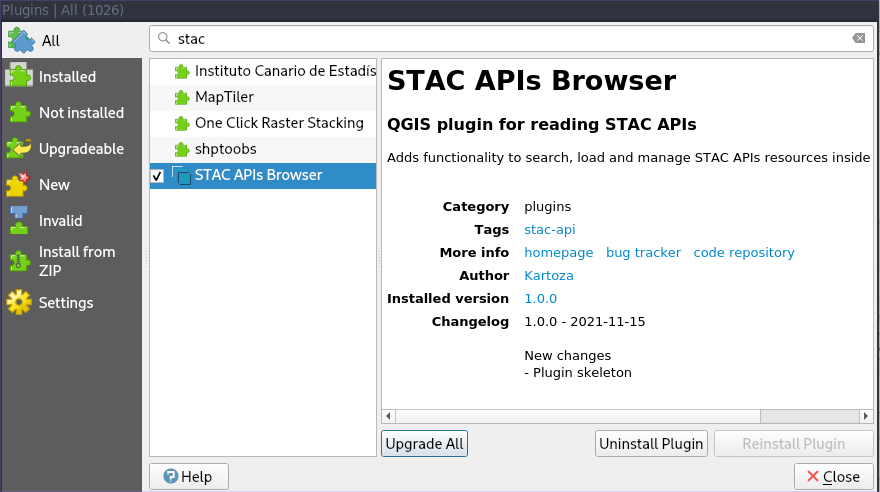 Plugin entry in the QGIS plugin manager
Plugin entry in the QGIS plugin manager
From a ZIP file
Get the plugin ZIP file from https://github.com/stac-utils/qgis-stac-plugin/releases, select the required release ZIP file and download it.
From the Install from ZIP page in the QGIS plugin manager, select the downloaded ZIP file and click the Install Plugin button to install it.
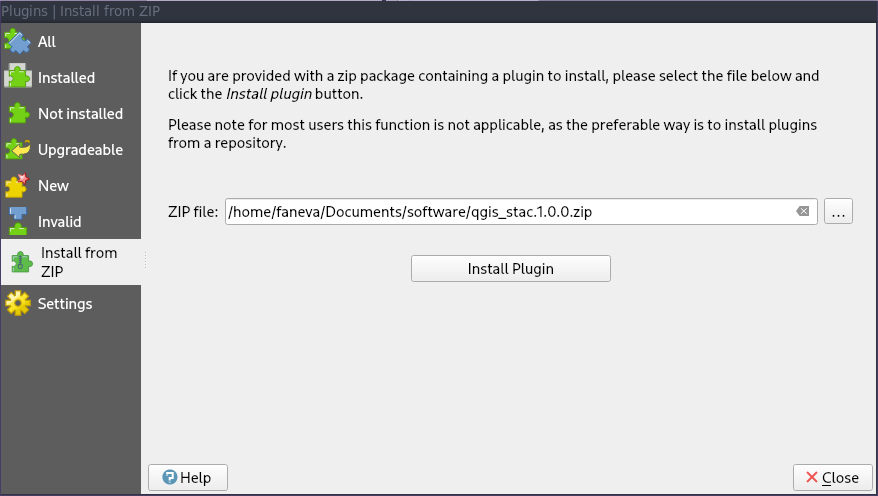 Install from ZIP file page
Install from ZIP file page
Using custom plugin repository
The plugin is also available via a custom plugin repository that can be used to install the STAC API Browser plugin versions that might not be on the official QGIS plugin repository.
Users can add the custom plugin repository inside the QGIS plugin manager, and use it to download and install the latest plugin versions.
The plugin versions available through the custom repository will be flagged experimental. This is because the custom repository might contain plugin versions that have not been approved yet for official use.
When updating the plugin manager users should enable installation of experimental plugin in the Settings page of the plugin manager, in order to make sure the plugin manager fetches the experimental plugins from the custom repository.
To add the custom repository and install the plugin from it.
- Select the Settings page from the QGIS plugin manager.
- Click Add button on the Plugin Repositories group box and use the plugin custom repository found here https://stac-utils.github.io/qgis-stac-plugin/repository/plugins.xml to create a new plugin repository.
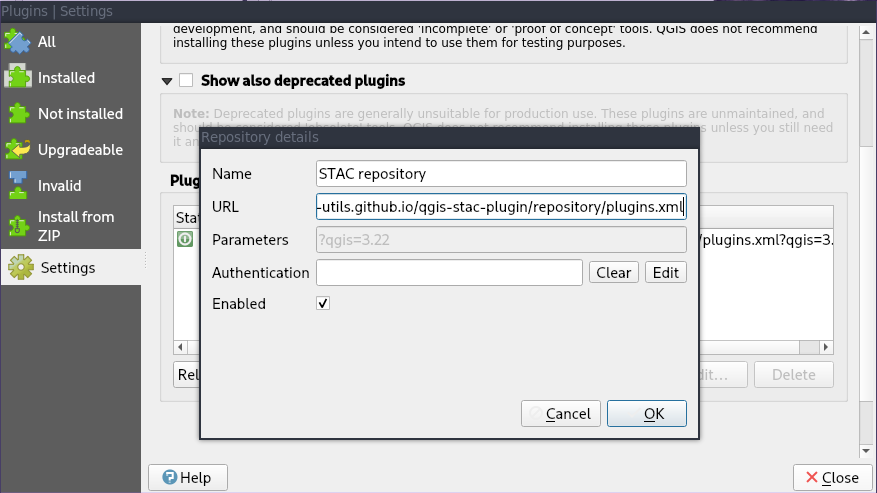 Adding another QGIS plugin repository
Adding another QGIS plugin repository